A Comprehensive Guide
Unlock the full potential
of your partner account
Get Started
Partner Section
In your partner account, you’ll have the capability to oversee and update all requests and campaigns. However, to make the most of the system, it’s essential to ensure that the partner profile section is fully filled out.

How to navigate?
The sidebar serves as the primary navigation hub for accessing all sections within the system. It’s your go-to destination for seamlessly moving between different areas and functionalities of the platform, offering a centralized and efficient way to explore and utilize its various components.

Partner Profile
Completing your partner profile
How to reach the partner profile section ?
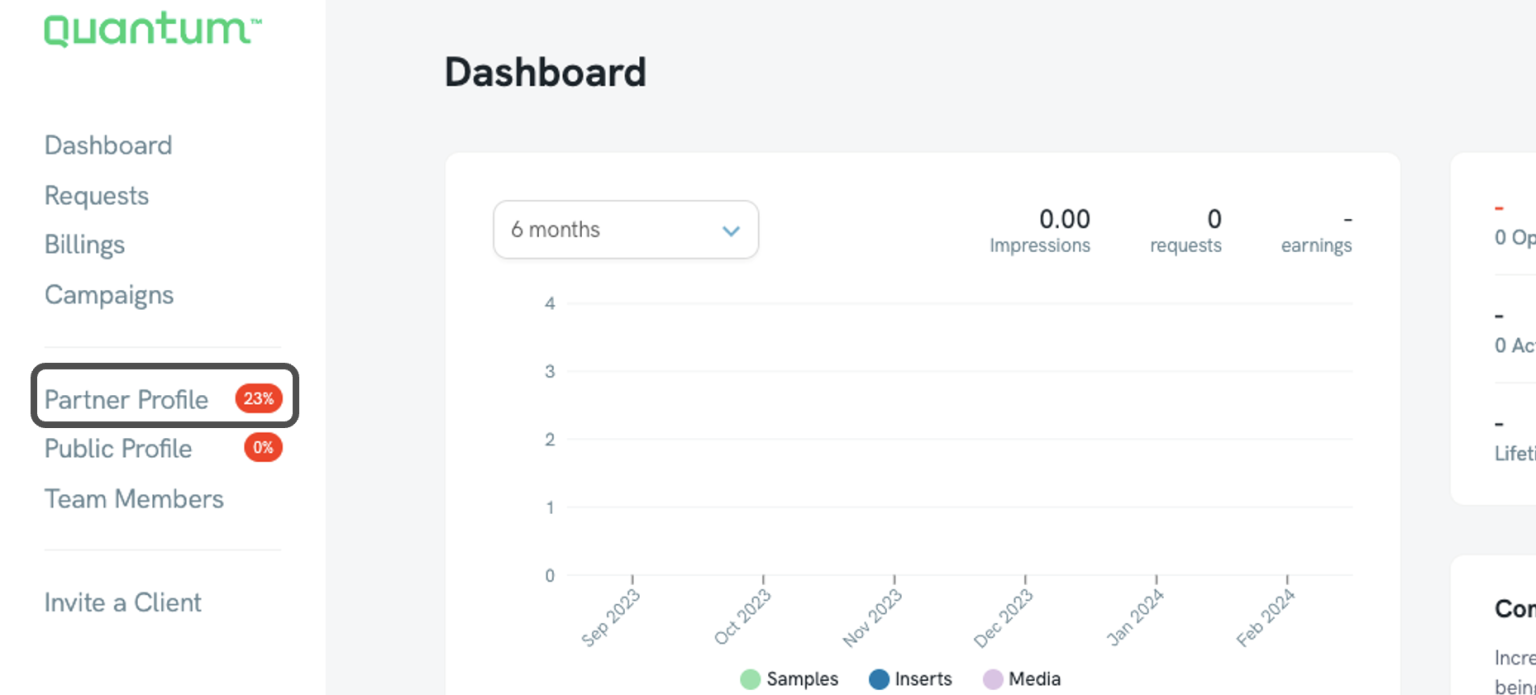
There are 4 sections in the partner profile:
Step 1. General Info
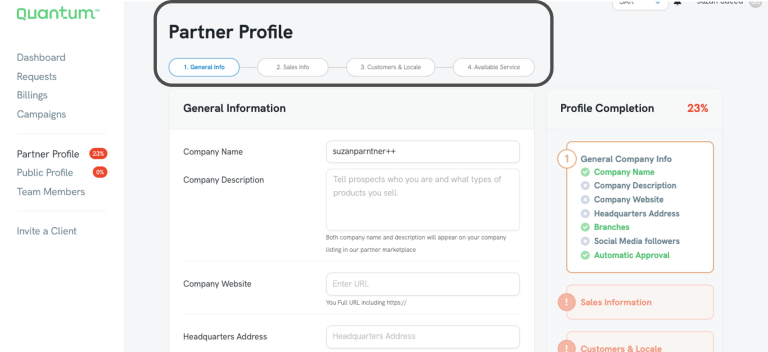
Step 2. Sales Info
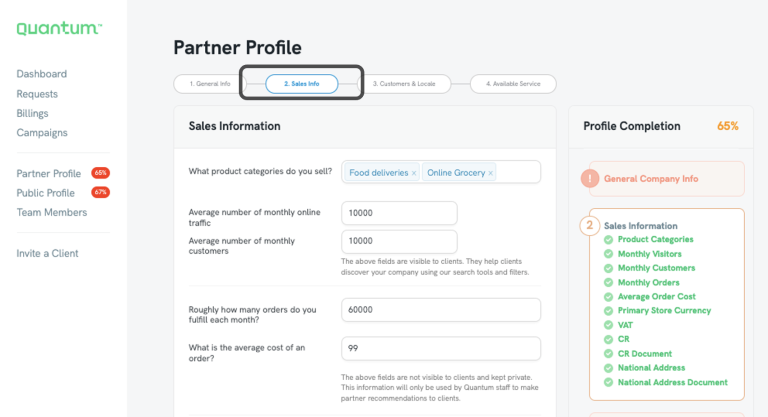
Step 3. Customer & Locale details
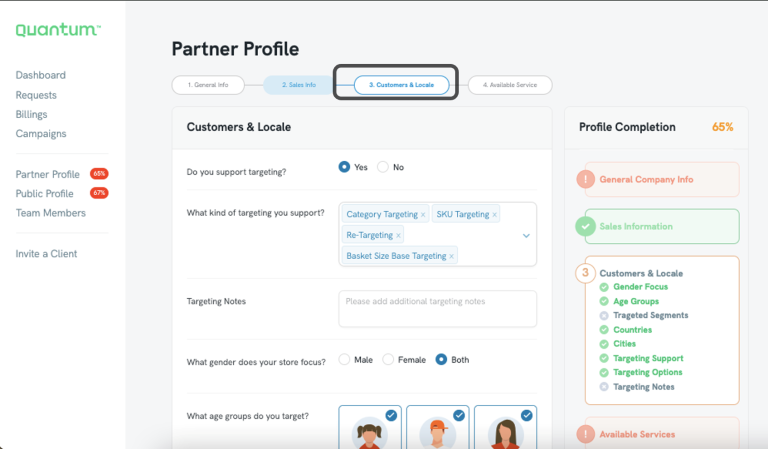
4. Available services
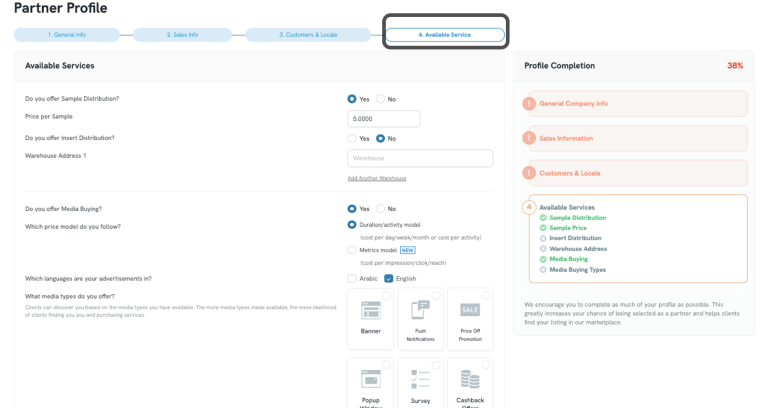
Public Profile
The public profile is the profile that will be showing in Quantum Marketplace to Quantum Clients.
Step 1. How to reach public profile ?
You can access your public profile and edit it by clicking “Public Profile”
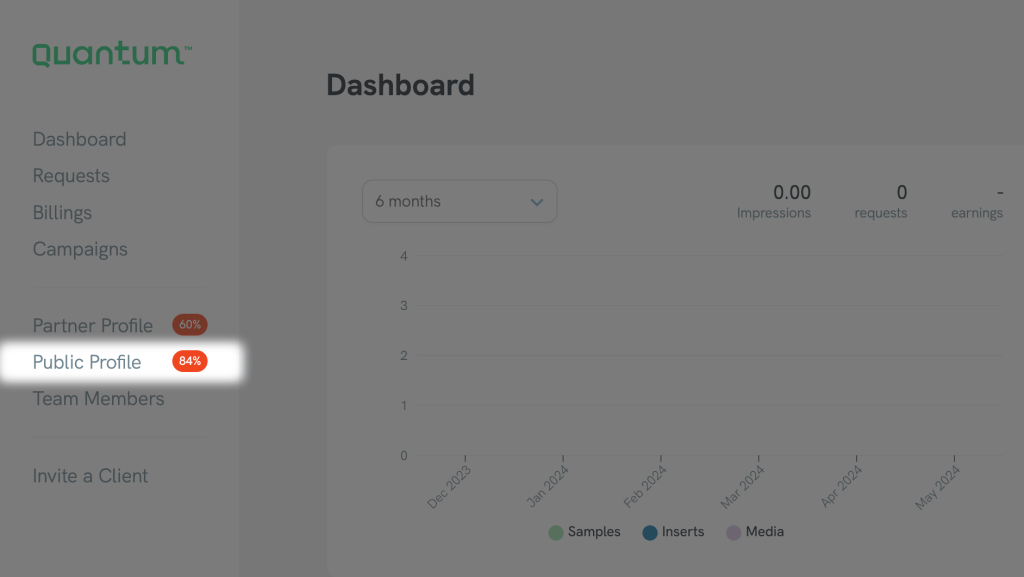
Step 2. How to view your profile in marketplace?
You can preview your public profile by clicking “Preview market listing”

Now you can view how your profile is displayed in marketplace

Campaigns
Once request is approved, it transforms into a campaign. The campaign section serves as your control hub, allowing you to oversee your campaigns, input operational details, and track the status of each campaign.
How to start your campaign ?
Step 1: You will receive an email once a brief is submitted for your approval
Step 2: You will find the brief in the requests section

Step 3: You have 3 days to review the brief and accept or reject the campaign
Step 4: To accept the campaign, you must read the terms and conditions then submit the response

Step 5: Once you accept the campaign , a PO will be issued and you will receive the notification email
Step 6: Click on billings to view the PO
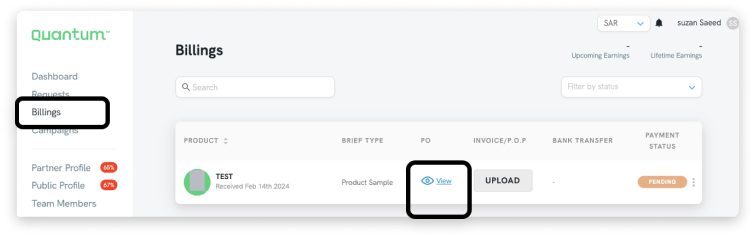
Reporting
The report section facilitates the upload of campaign progress updates, offering a centralized platform for tracking milestones and analyzing performance metrics.
Reports types:
1. Distributed quantities -Weekly
2. Samples distribution pictures -Weekly
3. Packer/Customer Receipt showing the free sample as an item -Weekly
4. Conversion Data ( SKU performance report ) -End of the campaign
How to fill weekly reports?
To fill the weekly reports use Google sheets. Your partnership manager will share the google sheets link with you
How to upload PO?
Upload your POP from “packer invoice”
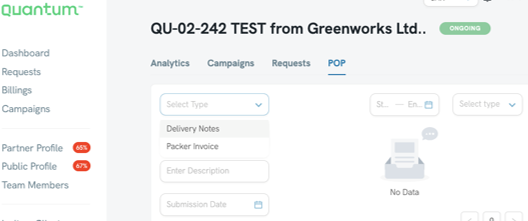
Billings
The final step in the campaigns process is the billing.
Step 1 : Click on billing and upload the issued invoice from you end along with the POP
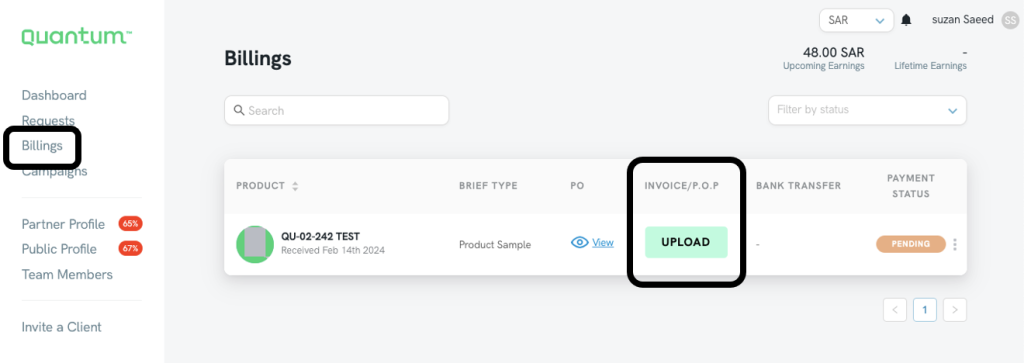
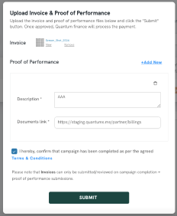
Step 2: POP will be reviewed and approved by Quantum

Step 3: POP approved by Quantum, awaiting payment

Step 4: You’ll receive a notification email once the payment is done
